Verify It Works
Got it all setup but next step is to confirm it worked.
Automatic Verification PRO
This is a special feature in the PRO version. Once it’s all setup and caches are cleared, you would want to make sure it really worked for your themes and plugins.
Here’s how:
- Go to Settings > Self-Hosted Google Fonts.
- Click Verify It Works.
- Wait about 10-15 seconds and you will get the result.
- That’s it. It’s a good practice to all verify it manually.
Next, you would want to see if the fonts are actually being used. If the look of fonts have changed, this would imply it didn’t work. There can be a few font loading issues that we have mentioned in F.A.Q..
Manual Verification
There are several ways to ensure it worked by manually looking at your website via several dev tools.
Mainly, you will be looking for any network requests made to the following domain names: fonts.gstatic.com and fonts.googleapis.com.
- Pingdom: An easy way is to look at all the network requests. Simply run it and look under File Requests to see if any request are made to the domains mentioned above. In filter first search for googleapis and then gstatic.
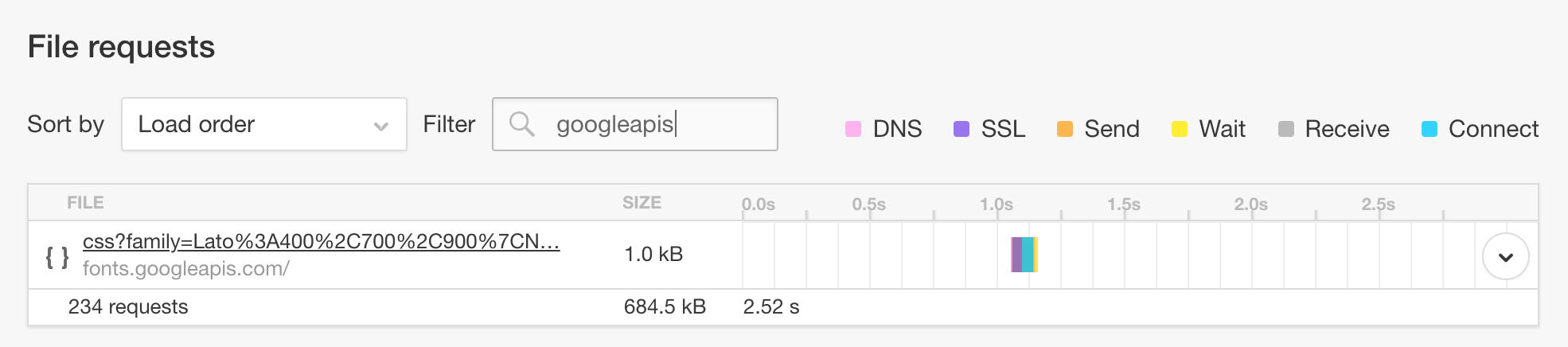
- If you’re more technical, use the browser Developer Tools’ Network tab to analyze the requests. Tip: Use the filter field to search by domain.
- Any other speed testing tool that lists all the network requests made. GTMetrix can also do it.
Important: Make sure to clear all your cache plugins before using any of the tools.